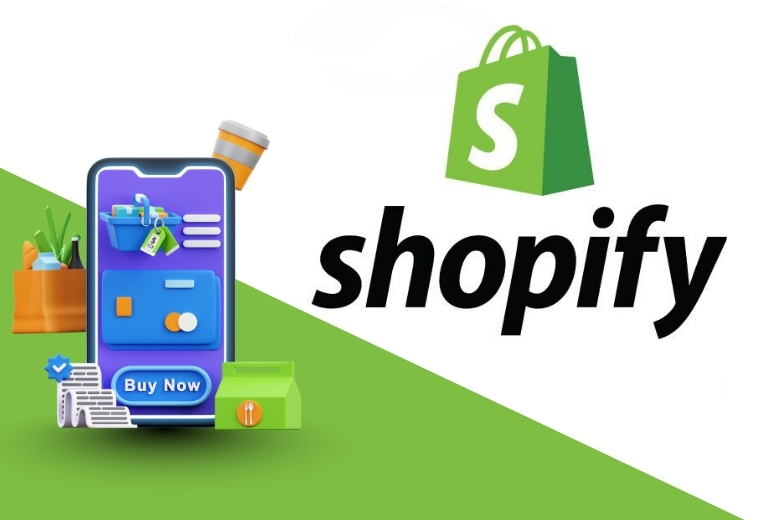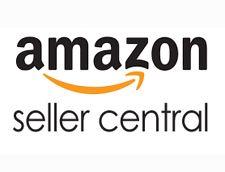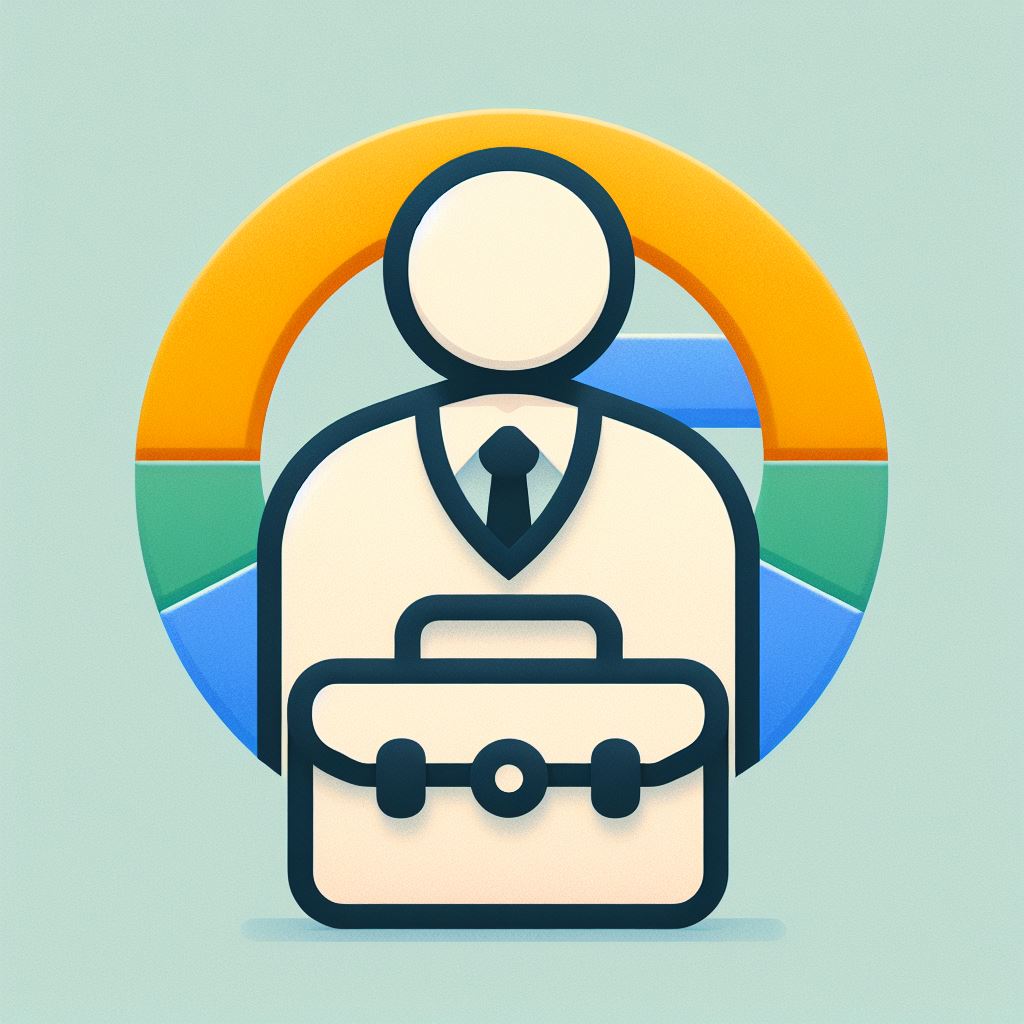Performance Marketing: Definition, Metrics & Optimization Guide
Unlike traditional brand marketing, performance marketing focuses on data, ROI, and accountability, making it one of the fastest-growing areas of digital marketing.
What is Performance Marketing?
- Clicks
- Leads
- Sales
- App Installs
✅ Key advantage: Every rupee spent can be tracked, measured, and optimized for better returns.
Key Metrics in Performance Marketing
- Impressions & Reach → Visibility of your ads
- CPC (Cost Per Click) → Spend per click
- CPM (Cost per Mille) → Cost per 1,000 impressions
- CPV (Cost Per View) → Spend per video view
- CTR (Click-Through Rate) → % of people who clicked
- CR (Conversion Rate) → % of people who took the desired action
- CPA (Cost Per Acquisition) → Cost to acquire one customer
- CAC (Customer Acquisition Cost) → Total spend per customer
- CPI (Cost Per Install) → Spend per app install
- ROAS (Return on Ad Spend) → Revenue per ad spend
- ROI (Return on Investment) → Profitability after all costs
- AOV (Average Order Value) → Average value per purchase
- LTV (Lifetime Value) → Revenue per customer over their lifecycle
These metrics help marketers track performance, allocate budgets smartly, and optimize campaigns for profitability.
ROAS (Return on Ad Spend)
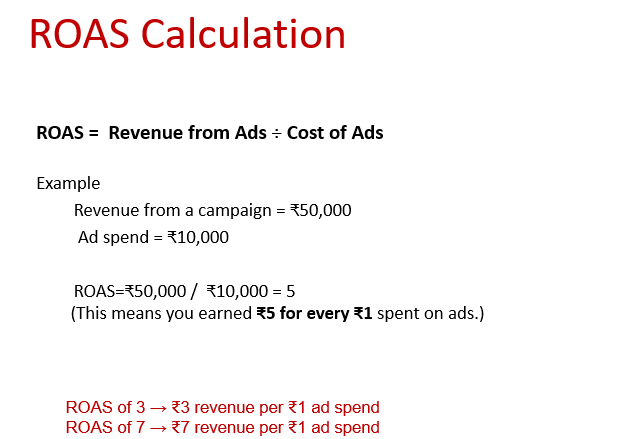
ROAS > 1 → Profitable
How to improve ROAS:
Retarget potential customers
ROI (Return on Investment)
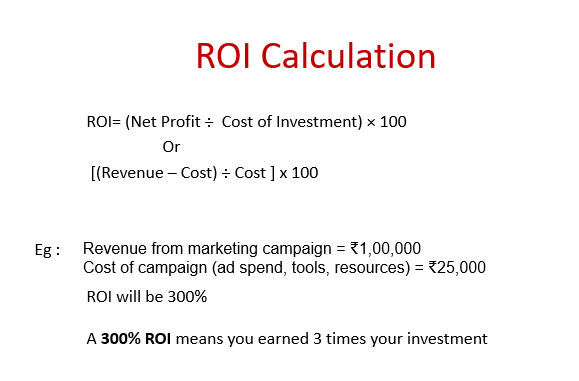
👉 A 300% ROI means you earned 3x your total investment.
ROI vs ROAS: The Key Difference
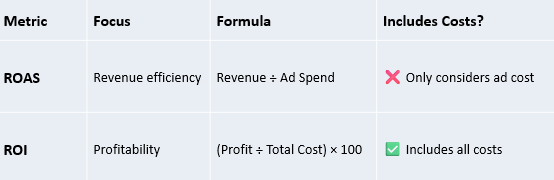
Goals of Performance Marketing
- Drive website traffic
- Generate qualified leads
- Boost online sales
- Retarget potential customers
- Increase app downloads
How to Optimize Performance Marketing
Optimization is what makes performance marketing powerful. Here’s how marketers fine-tune their campaigns:
1. Audience Optimization
- Use lookalike audiences
- Refine targeting by behavior & interests
- Retarget website visitors & cart abandoners
2. Landing Page Optimization
- Ensure fast loading speed
- Design mobile-first layouts
- Add clear and prominent CTAs
- Run A/B tests on different versions
3. Budget & Bidding Strategy
- Start with auto-bidding to learn
- Set CPA or ROAS targets
- Allocate more budget to high-performing campaigns
4. Funnel & Tracking Optimization
- Track micro-conversions (add-to-cart, sign-ups, video views)
- Use remarketing & email nurturing to recover drop-offs
- Install tracking pixels for accuracy
- Monitor with GA4, UTM tags, and CRM tools