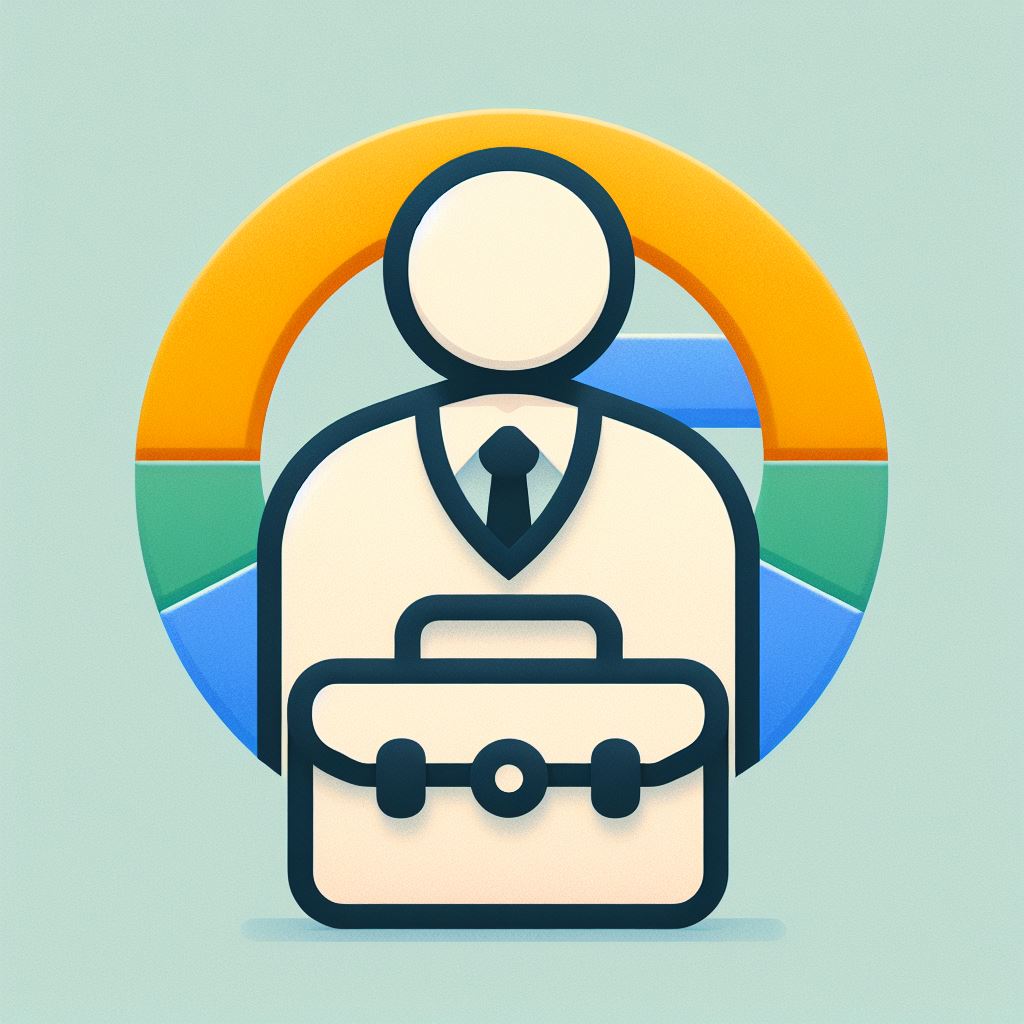Here are the steps how to add a manager or owner to a Google Business Profile:
1. Access your Business Profile:
- Go to https://www.google.com/business/.
- Sign in with the Google account you used to claim or manage the profile.
2. Choose the location (if applicable):
- If you manage multiple locations, select the specific location you want to grant access to.
3. Open the user management settings:
- In the top right corner of your Business Profile, click the three dots.
- A menu will appear. Select “Business profile settings” and then “People and access.”
4. Invite a manager or owner:
- Click the “Add” button in the top left corner.
- Enter the email address of the person you want to add.
- Choose their access level: “Owner” or “Manager.”
- Owner has full control over the profile, including adding/removing managers and transferring ownership.
- Manager can manage most aspects of the profile but has fewer permissions than an owner.
- Click “Invite” to send the invitation.
5. The invitee receives an email:
- The person you invited will receive an email notification with instructions to join the Business Profile.
Additional notes:
- You can change the access level of existing managers or owners later by following the same steps and selecting a different role.
- Only the primary owner can transfer ownership of the Business Profile to another user.